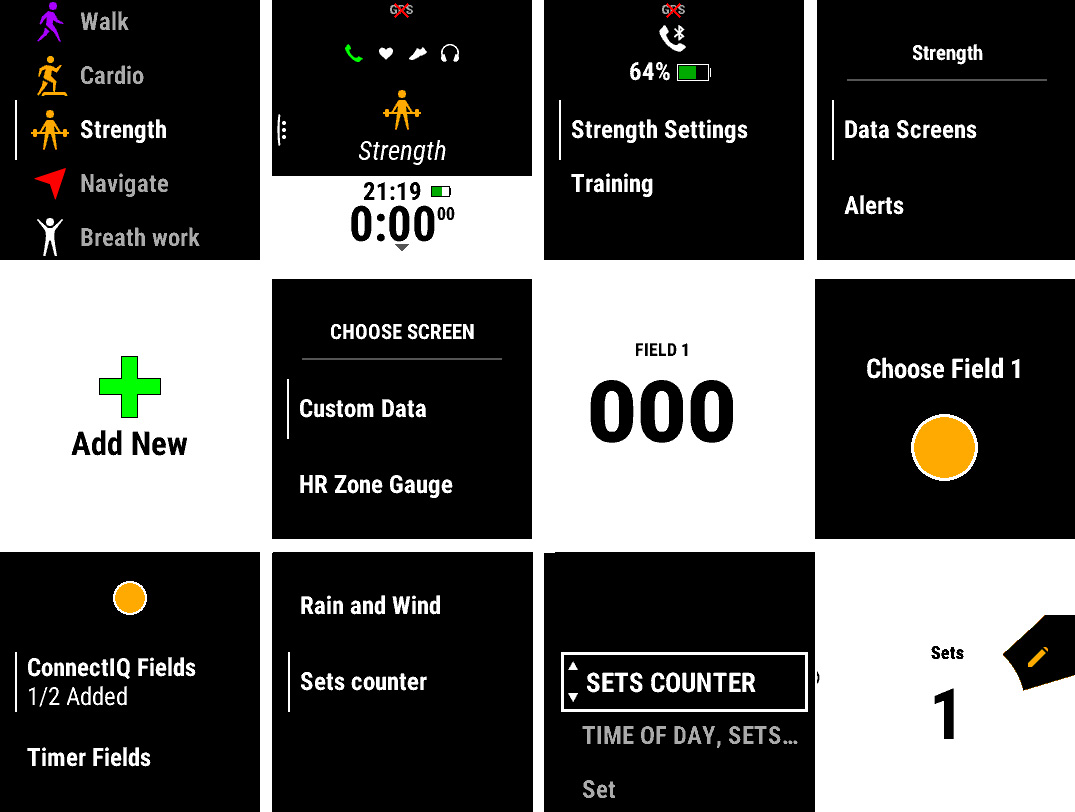
Instructions how to setup
0: Download data field from Garmin Connect
1-3: Open strength settings
4. Select [Data screens]
5. Create a new data screen
6. Select the [Custom data] option
7. Select [Field 1] or any other layout
8. Choose [Field 1]
9. Select [ConnectIQ Fields]
10. Select [Sets counter]
11. Put the new data screen into the right place
12. You did it!
If you would like to have a few data fields on the same screen, for example, sets counter with set time and total time, in step 7 select layout with few data fields, and then assign data for each field.
You can use this data field for any activities with sets/lap counter, for example, running or cycling.
